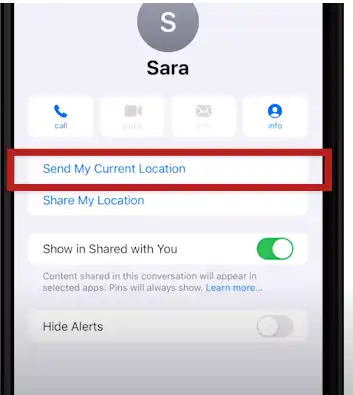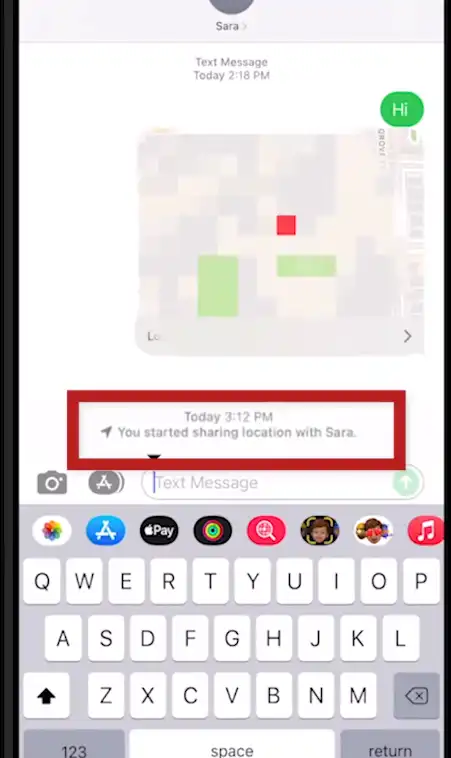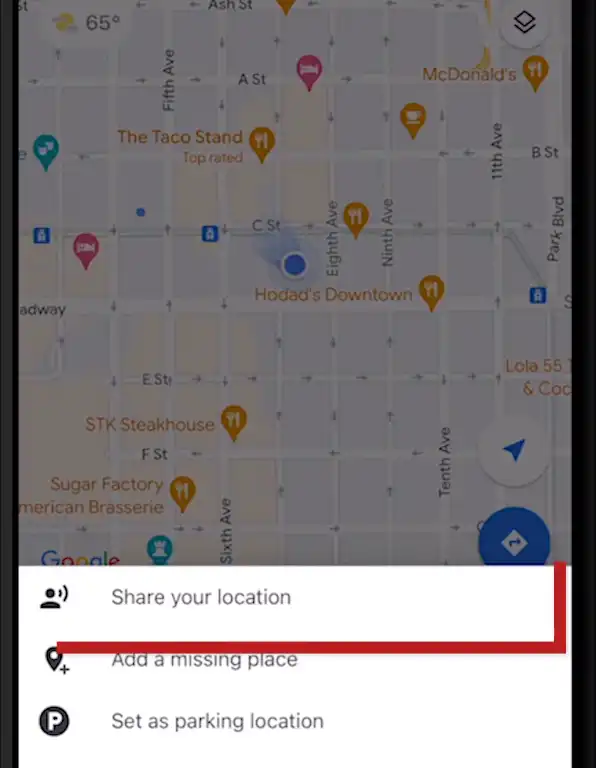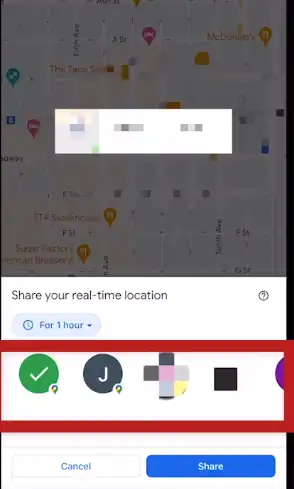Learn how to effortlessly share your iPhone’s location with friends and family using these easy step-by-step instructions. Discover the various methods to share your location on iPhone i.e. using contacts, messages, google maps, apple maps.
Before beginning make sure your location services are turned on:
- Go to settings App on your iPhone.
- Scroll below and find Privacy button and then tap on it
- Now you will see location services, here you make it is turned on.
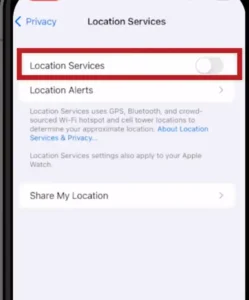
Now since your location services are turned on we will look various methods to share location:
Sharing location using the messages application in your iPhone
- Open the conversation with whom you want to share your location to.
- Tap on the top of the screen in the person’s name as shown in picture.
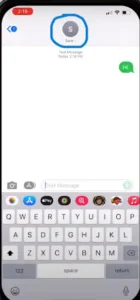
- Now, if you want to send your current location tap on send current location and then to share tap share your location.
How to share location on iphone How to share location on iphone - Now you will get different options to choose from and you need to choose from them. After selecting the option you will get a notification message in the contact to which you have opted to share your location as shown in the picture.
Sharing the location using the contacts application on the iPhone
- Open the contacts app, find the person you want to share your location to.
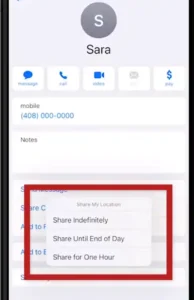
- Tap on that contact and then tap on share my location.
- Now you get options to choose from, after choosing the option you have successfully shared your location.
Sharing the location using Google Maps
- Tap on the arrow to position your current location in the middle of the map.
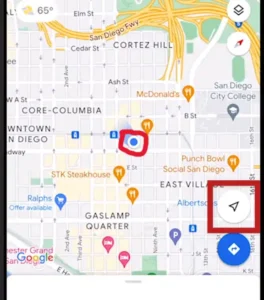
- Now tap on the blue circle, in the pop op menu select Share share your location.
- Choose how long you want to share your location for.
How to share location on iphone How to share location on iphone - Below that you can see the contacts, now choose from them to whom you want to send your location.
The timer of your location will start. You can cancel sharing your location any time you want from the button that arises right beside the running timer.
Sharing your location using Apple Maps
- Open apple maps and then look for the blue dot that indicates your location.
- If you readily don’t see the blue dot, then click on the arrow icon and you will get it on the screen.
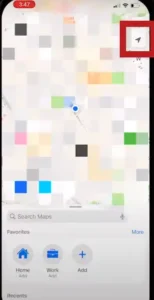
- Now you will get a menu popping up on the screen, where you need to tap on share.
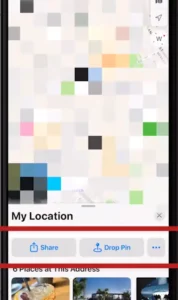
- You will get option where you would like to share your location tap on that and you are good to go.
How to view shared location on iPhone?
In order to see the shared location on iPhone there are various ways:
Using Find My App
It is a widely used method of location sharing on Apple devices.
- Open Find My App in your iPhone.
- Now, select People tab that is at the bottom of your device screen.
- There you will be able to see a list of people who are currently sharing your location with your device.
- Now you can select the person from the list whose location you wish to see, and their location will be displayed in your maps.
Using Siri
- You just need to ask to Siri “Where is (person’s name who is sharing location with you)?” and Siri will show you the location if Siri has access and location sharing is enabled.
Does iPhone share location when off?
As per default settings on your iPhone when it is turned off it will not share location by any methods that relies on WIFI, cellular data or Bluetooth. But there is an exception to this i.e. when you have Find My Network enabled then it allows other Apple devices to see your iPhone’s location but only for a limited time. This feature helps you to find your lost or stolen devices.
Does iPhone share location when on Airplane mode?
No, iPhone does not share location when it is on Airplane mode because Airplane mode disables WIFI, Bluetooth or cellular data on which location sharing depends on.
How to send a request to share location on iPhone?
Ways to send request to share location on iPhone are:
1. By Using Location icon
- Firstly, open messaging app and create a new message or open an existing conversation.
- Next to you text field there is an icon < tap this.
- From amongst the row of icons that you see tap on an icon that looks like pin location.
- Now choose option Request from the options you see.
2. Using Contact name
- Open messaging app and create a new message or start conversation with a person.
- Tap the name of the person at the top of the conversation.
- Then you will see new menu appear where you need to find Share my location and tap it.
- Now you will see option of Request location which you need to tap on to send the request.
Make sure that the other person accepts your request before you can see their location. They have choice of sharing their location for one hour until end of the day or indefinitely.
How to drop a pin and share location on iPhone?
If you want to share a specific location and then text it to somebody on your iPhone, then:
A. Using messaging App
- Open an ongoing message conversation or you can even start a new one.
- Next, tap on the plus (+) icon that is right next to the text field.
- Over there select Location
- Now you will see a blue icon that is representing your current location, in the top left corner you will see map pin icon which you need to tap on
- Now you are free to move that pin and place it on your desired location of sharing.
- Once you are done positioning tap on Send pin along with message
B. Using Apple Maps App
- Firstly, open Apple Maps app
- Navigate in the map where is your desired location to share.
- Next tap and hold onto the desired location where you wish to drop the pin and then you will see red pin appear.
- Tap Done when you are finally done pinning out the location